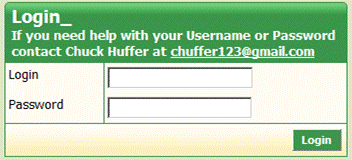
(Bookmark this page for easy reference throughout the season!)
If you have login or access issues, please contact
Chuck Huffer.
Reminder: For most of you your username and password will be your AYSO
Volunteer ID#
NOT the Player ID# (for Youth Volunteers)
(You may change either of these - see the "Quick Links" section below for details)
U7 and U8 Team Referees should only be signing up for their child's U7 or U8 game.
U10,U12, U14 and Extra Team Referees will get credit for their Team (1 bonus point per week) by signing up for U10, U12, U14, Extra or Adult games for which you are qualified. You do not get credit if you sign up for a U7 or U8 game!
Also, if you are a Team Referee for more than 1 team, you must sign up for and complete 1 Center or 1 AR assignment per week for EACH team you represent. Signing up for 2 assignments on the same game or at the same time will not work!
Assistant Referees: An important reminder for ALL Assistant Referees can be found here.
Adult League Matches: You should be an AYSO Intermediate or higher Referee to do these games. USSF certification is no longer required for Adult League games. Select Extra League or Adult League in the first Division Playing: drop-down box.
For those of you who have used our self-scheduling program in the past, please note that there has been a slight change in the program: You will now be able to schedule yourself only for referee assignments for which you are qualified by training (i.e. your badge level) and by experience. This is explained in detail below.
We have several people you can contact for questions, assignment changes or assistance with our Referee program:
Note: You cannot change or delete an assignment yourself once you have submitted it! Please contact the appropriate person in the Need Help? section above to have your assignments changed or deleted.
This is a password-protected web page; the default username & password are
your AYSO Volunteer ID# (which you can find at
eAYSO; click on
Update under "Those who have already volunteered" to get this ID#).
This is NOT the same as a Youth Volunteer's Player
ID#.
Note: Unlike some other programs, we do NOT use email addresses to control any access within the
Referee Scheduler program.
If this username & password won't work, or if you are a referee who has NOT yet completed your AYSO Volunteer registration, you can get a temporary username & password by contacting Chuck Huffer.
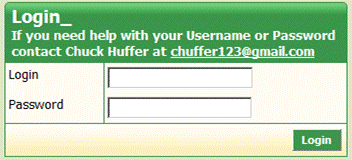
If you would like to change your username and/or password, or want to make sure that the information we have in our database is current, click here.
If you have children who are playing in Region 9 you may find it helpful to have the Game Schedule open in a separate browser window as you are scheduling yourself for referee assignments; you don't want to miss their games!
After logging in, you will see the following page:
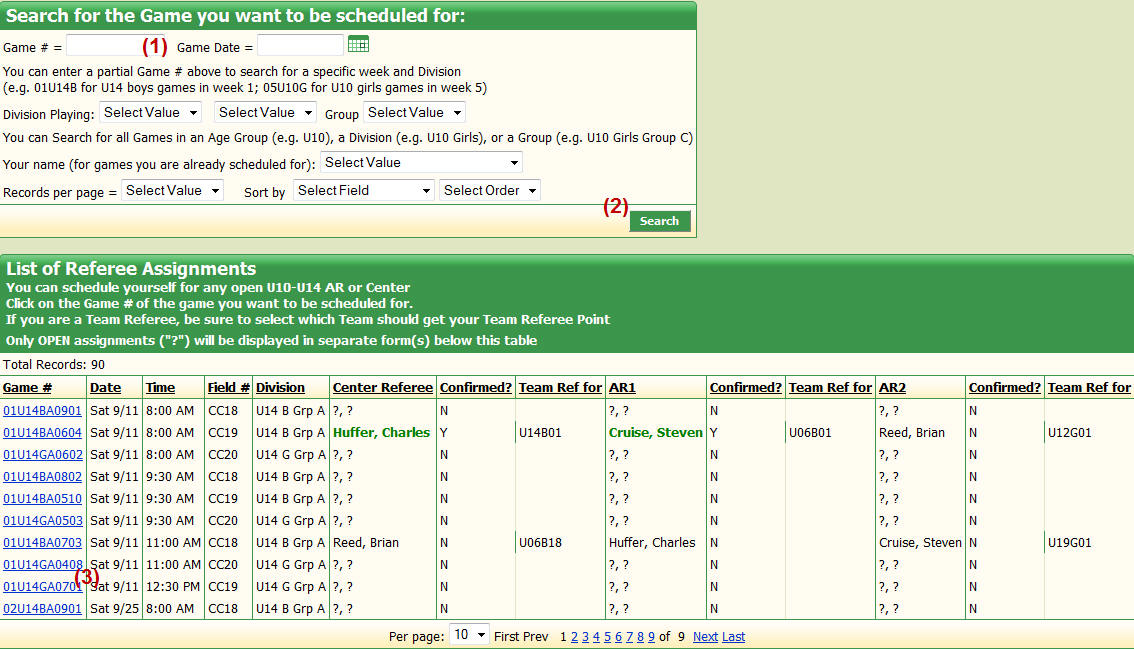
You can search for available referee assignments in a variety of ways: by Date, by Division, by Gender, etc.
If you know which week and which Division you want to sign up for, the quickest way to search is using the Game # = box (1). For example, if you want to look for U10 Girls games in week 3, type 03U10G into the search box and click the Search button (2). The result is a list of all games which meet your Search criteria, including games with already-filled assignments and games for which you may not be qualified.
The available referee assignment(s) will be shown in 1, 2 or 3 small windows below the list.
You will only be able to access Center Referee, Assistant Referee #1 or Assistant Referee #2 assignments which:
To sign up for a specific referee assignment (Center or AR), click on the Game # in the List of Referee Assignments (e.g. 01U14GA0701) (3).
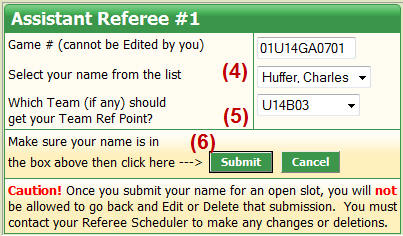
Select your name from the drop-down list (it should be the only name listed if you logged into the program correctly) (4).
If you are a Team Referee and want your Team to get credit once you complete this referee assignment, select the Team from the drop-down list (5). Don't know your Team's number? Go to the Team List to find the correct Coach and/or Team Name in a Division.
You must click the Submit button to save your information! (6) After that, check the List of Referee Assignments again to just to make sure that your name is now there. That's all there is to it!
A few things to keep in mind:
If you want to see what games you are signed up for (either by you or, if you requested, by one of the referee staff) you can come back to this password-protected page and do a Search by Your name. Or you can visit the publicly-available Referee Schedule and search for assignments in a variety of ways.
Region 9 maintains its own Referee database for the purpose of Referee Scheduling. This database contains much of the same information as the National eAYSO database, however, it is NOT linked to eAYSO.
You may want to use this web page to make sure that the information we have about you is current and correct, or to change your Username & Password.
You need to have:

If you are in our Region 9 database, you should see your name & several other bits of information (as shown below):
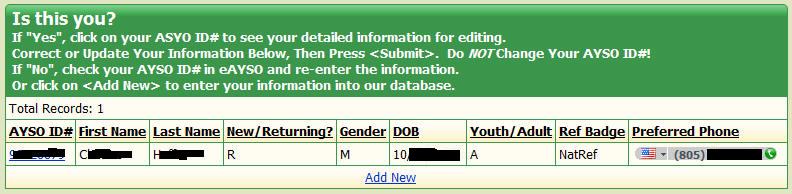
If this is you, click on your AYSO ID#. You will see all of the data we have about you displayed as shown below:
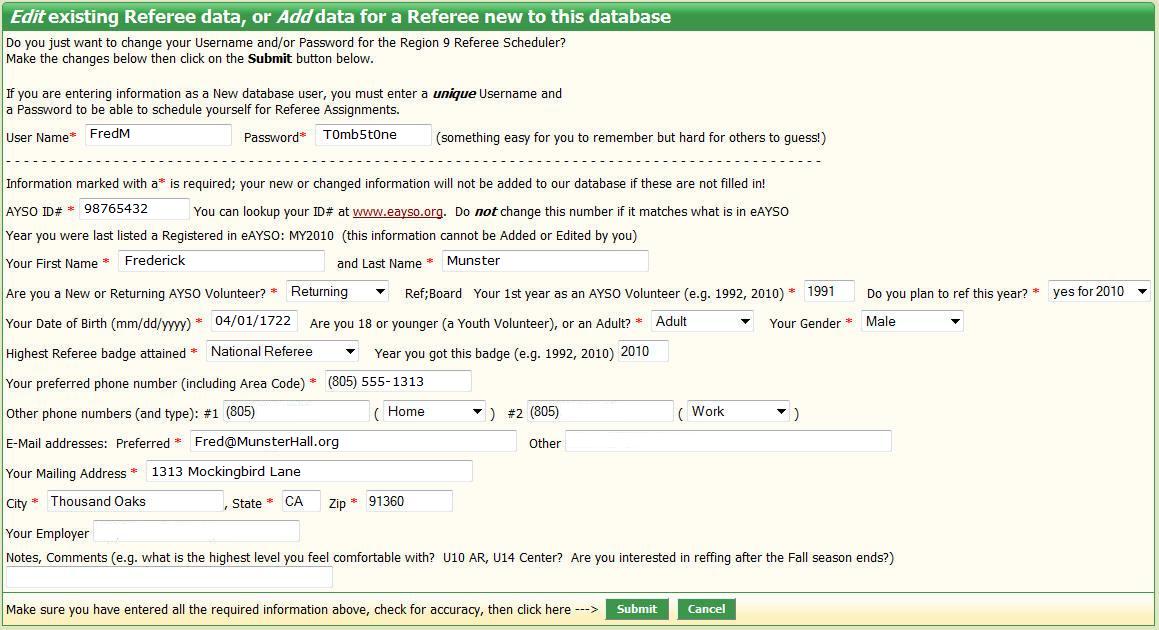
If your name was not in the "Is this you" box, then you either entered an incorrect AYSO ID#; or you are indeed not in our database.
If you are NOT in our database, you will need to complete the information in the above form. All fields marked with a red star (*) are required; you will not be able to save your work until you have filled in all of these fields.
Whether you are making just 1 or 2 changes to your existing data, or you are entering your data for the 1st time, you must remember to click on the Submit button to save your data changes!
If you have more than one referee in your household who are scheduling games using the same computer, you can switch from one user to another quickly by using this login screen located directly beneath the "List of Referee Assignments" screen. We have found that occasionally when you leave this program your computer will still think you are logged into it (unless you close all your programs or reboot the computer).

This web page should be fairly self-explanatory:
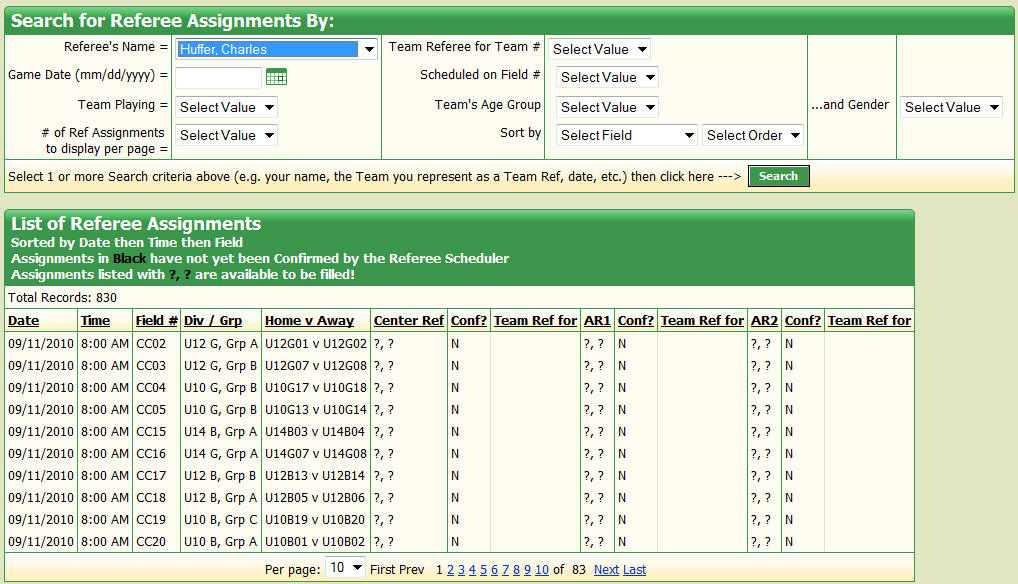
In the "Search for Referee Assignments By:" box you can choose 1 or more criteria for finding your (or another referee's) Referee Schedule:
You can also change the number of games displayed on a page. And you can change the order in which Referee Assignments are displayed (the default is by Date, then Time and then Field #).
All links below are password-protected.